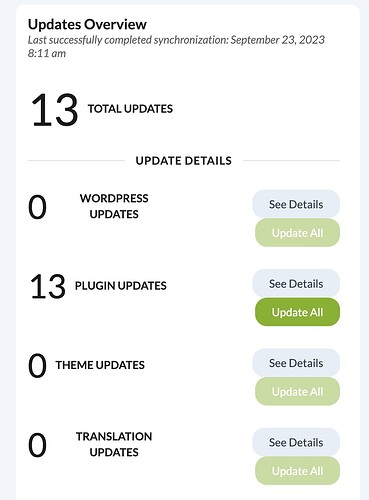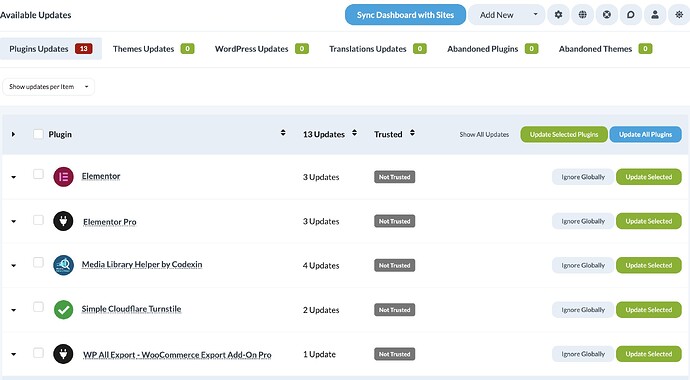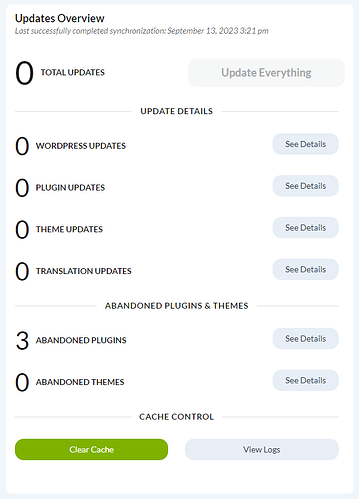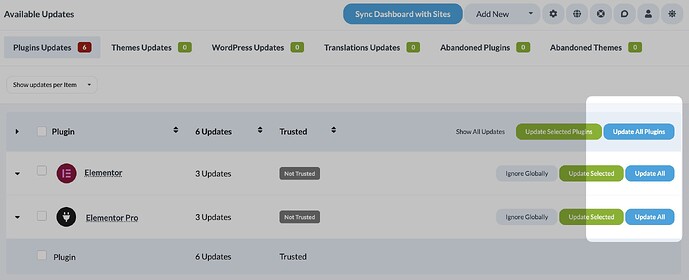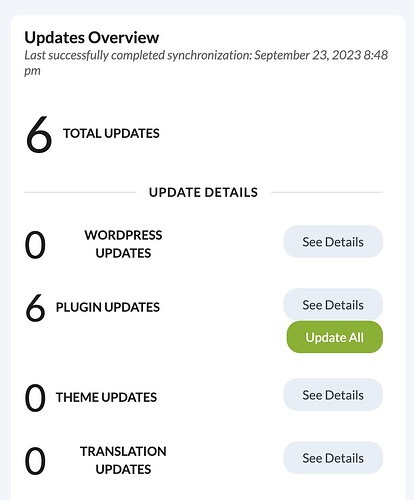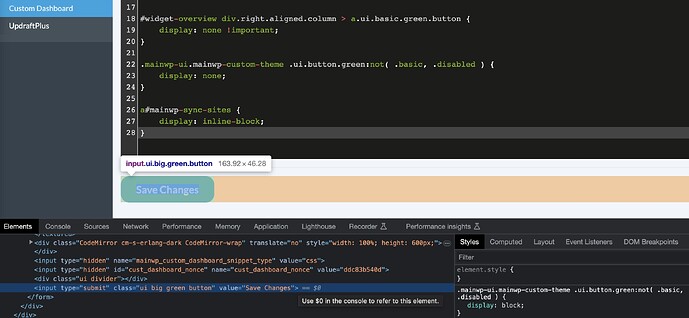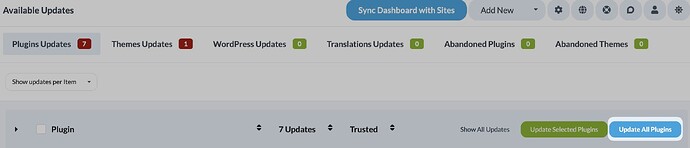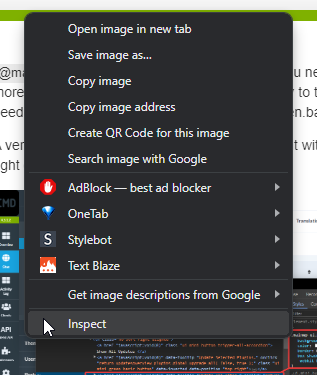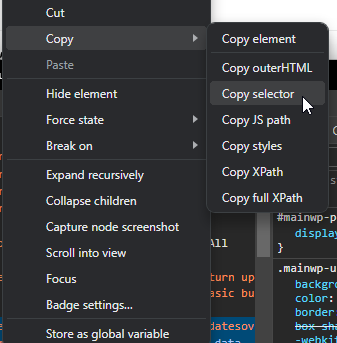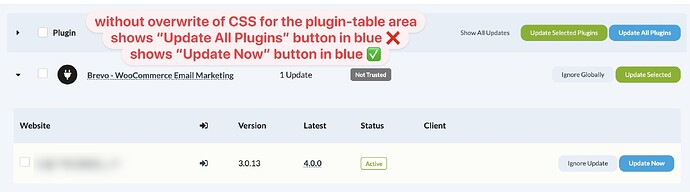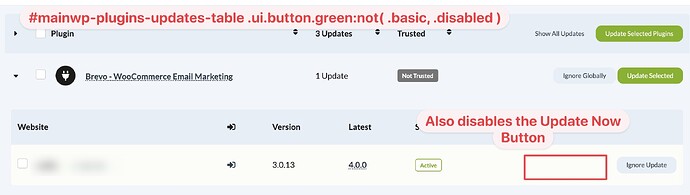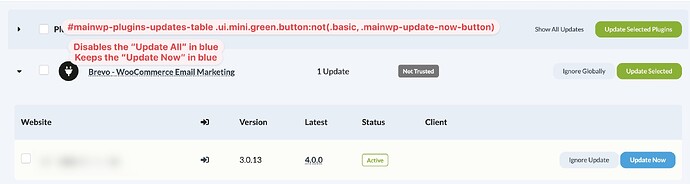Hey there,
I was dealing with this already in the past, but perhaps that changed with the last big update of MainWP.
I am never ever using the Update all functions, and I really want to disable it.
Not using it on the Update Overview where the button “Update All” plugins/themes is green.
Not using it on the Update Page where the button “Update All Plugins” is blue.
Not using it on the page for an individual site where the button is again green.
From my point of view Update all is not responsible. It’s already close to just keeping the WP auto-update feature enabled. Also, you notice that the chosen colors are kind of confusing, aren’t they?
Should I ever want to Update all, I would just hit the checkbox “[ ] Plugin” where I select all plugins in one click, and then click “Update Selected Plugins” in green.
I want to get rid of Update All to avoid clicks by mistake, that can be fatal. I know I could enable the Update confirmation function, but believe me it’s not the same. It’s like with banner-blindness when surfing the web, we get confirmation-dialogue-blindness as well. If I hit by mistake “Update all” it’s very likely that I will automatically just confirm it without reading the dialogue (unless it has a crazy other color for confirming selected updates vs. all updates). Another approach would be to have a setting to enable the confirmation-dialogue only for update all triggers.
If this post was too long, I’ll try later to come to the point in a short post, but I wanted to make it clear why I think we should have the setting to completely disable “Update all”. Or as an alternative, consider improvements in the confirmation dialogue, colors, etc.
I think I mentioned it a few months back as a feature request as well and workarounded it with custom CSS and display:none.
Now with the new MainWP I would need to look into that workaround again, but an actual solution would just be better.
Any ideas how to get that considered?
best regards
Markus